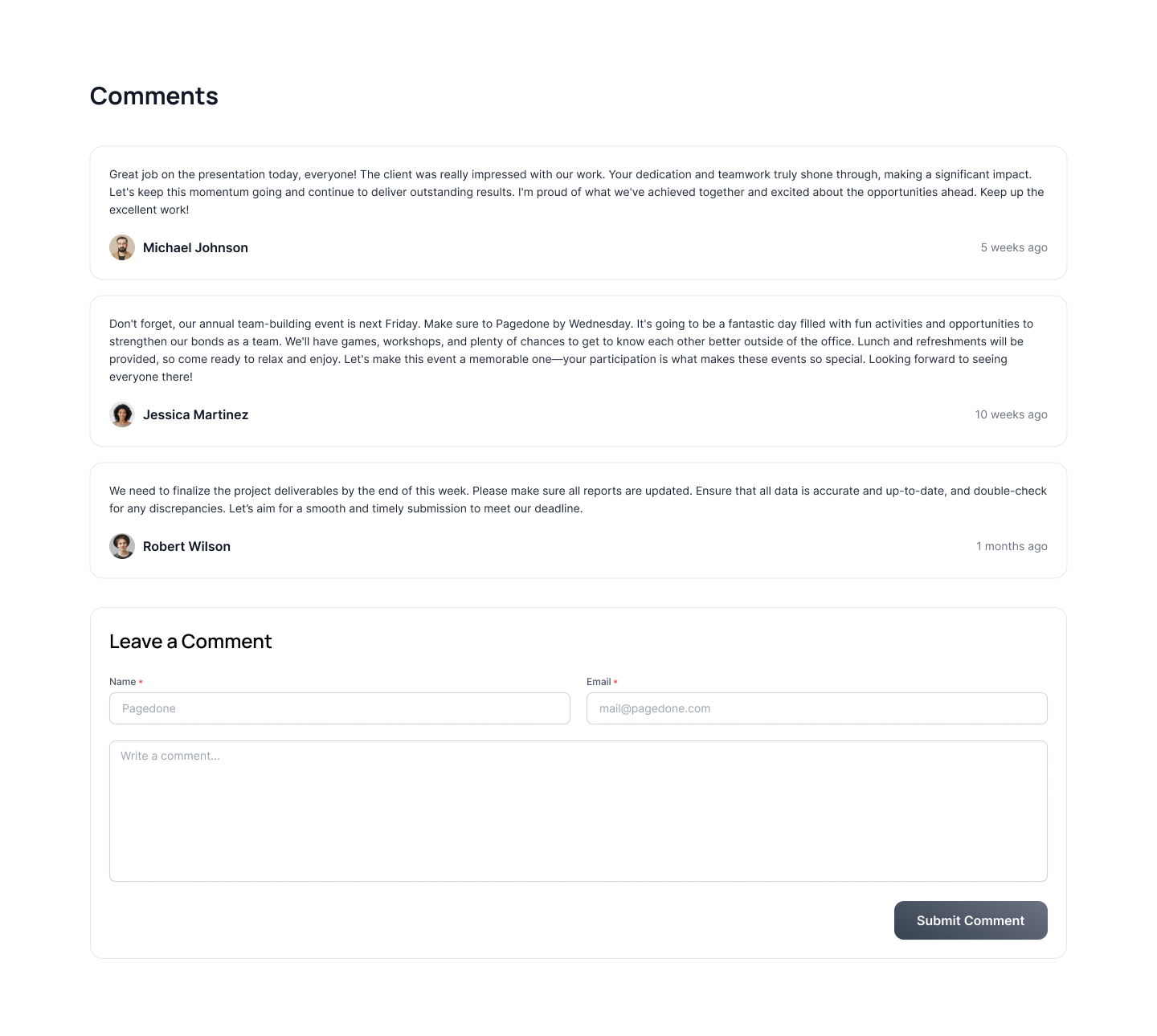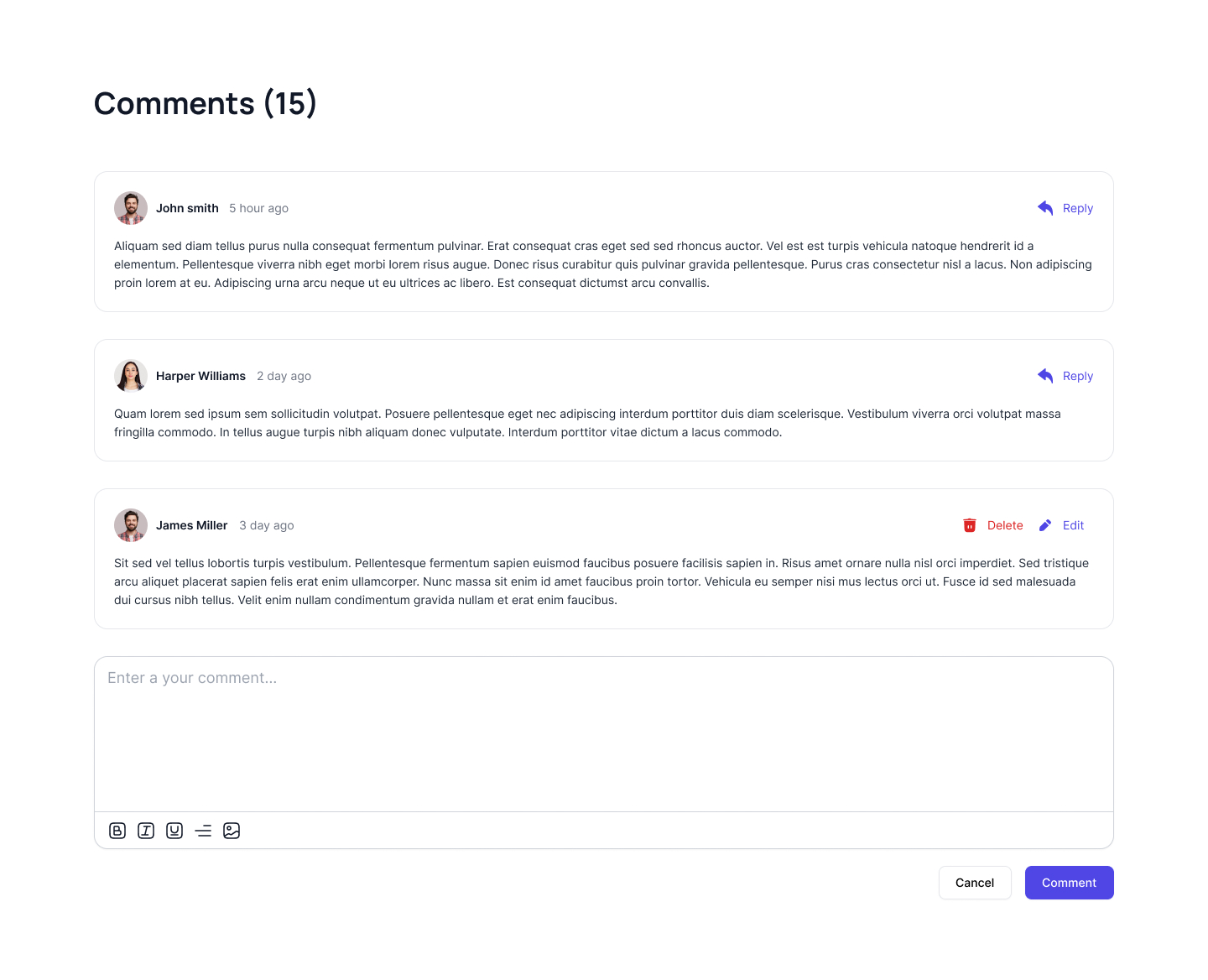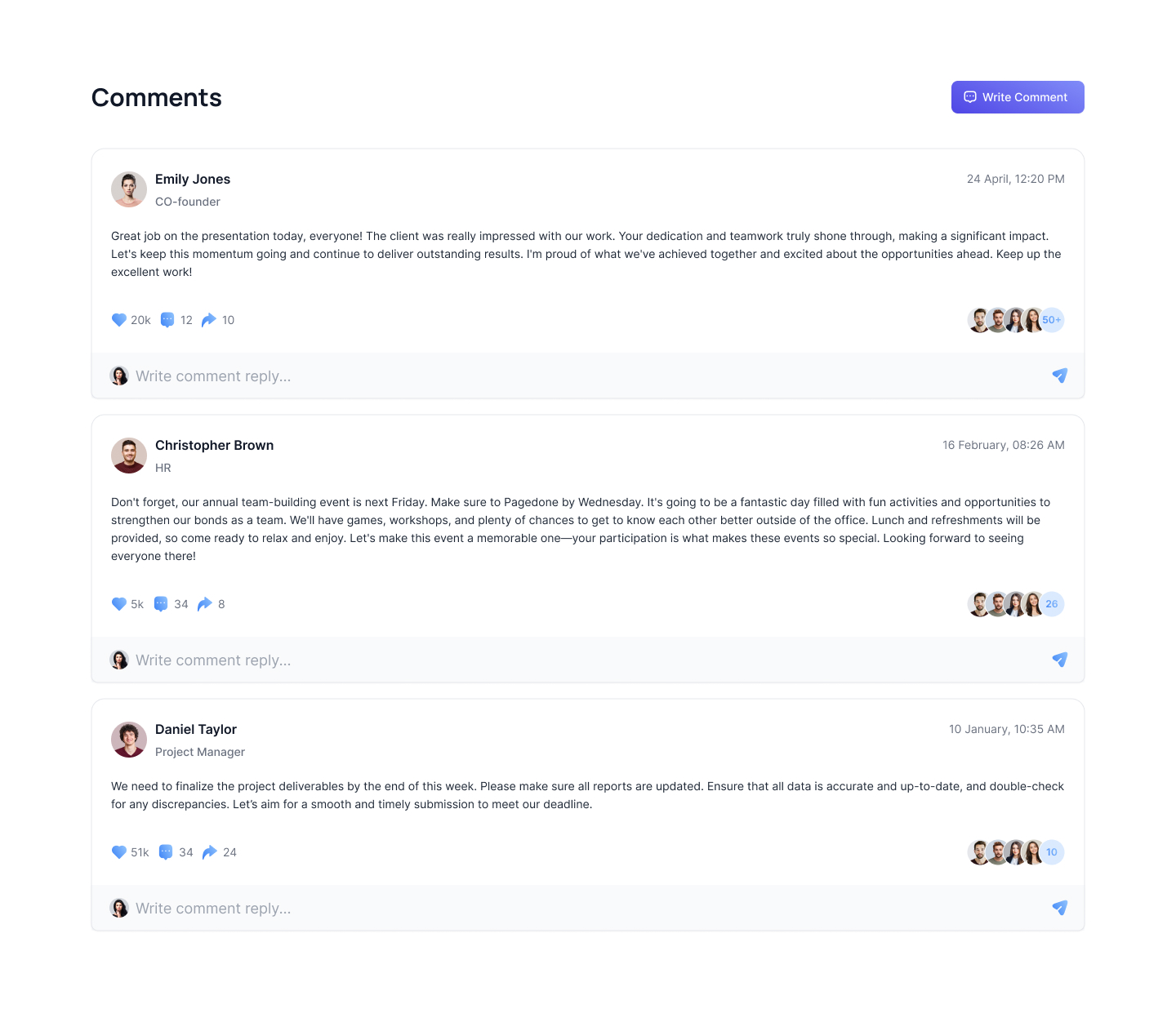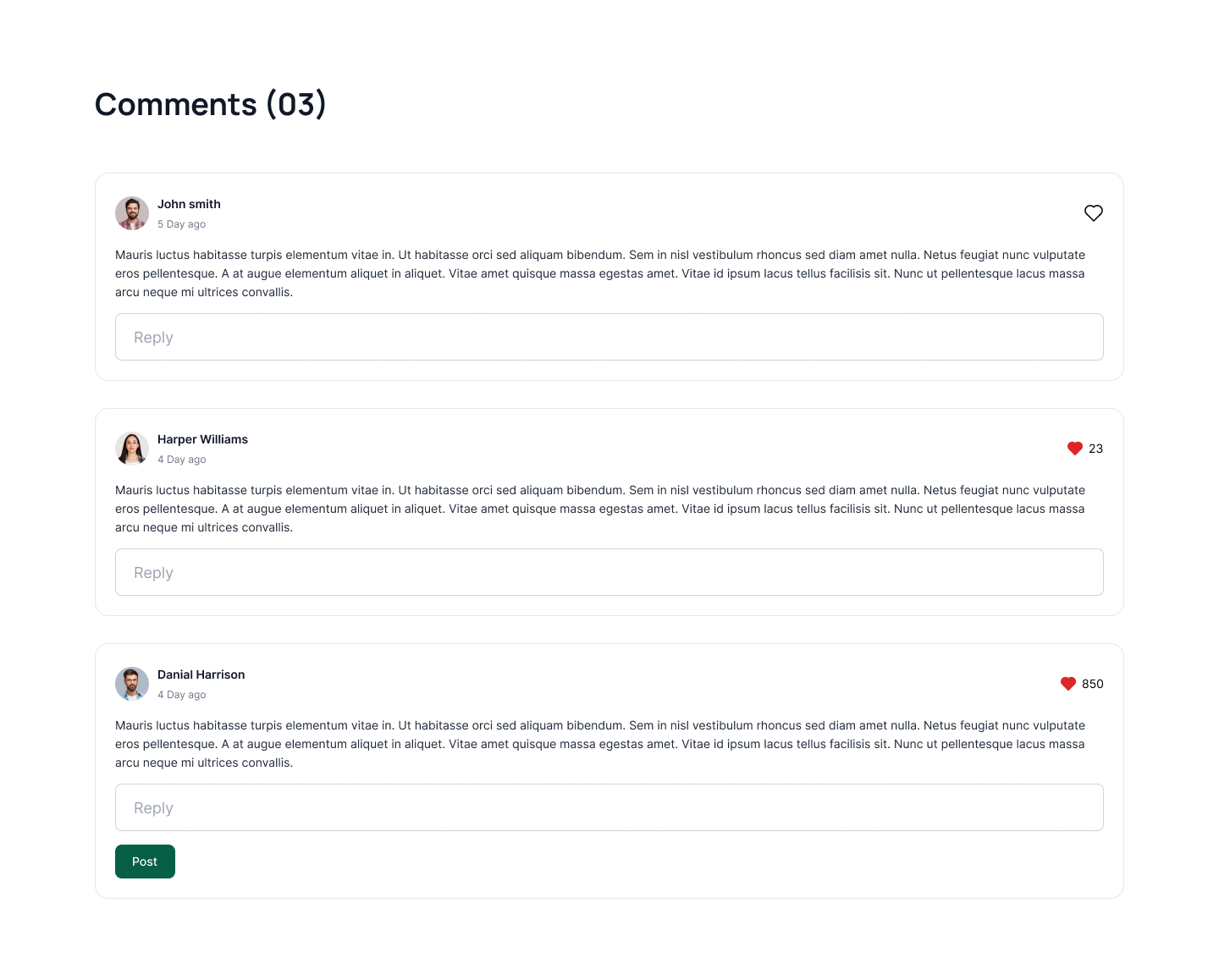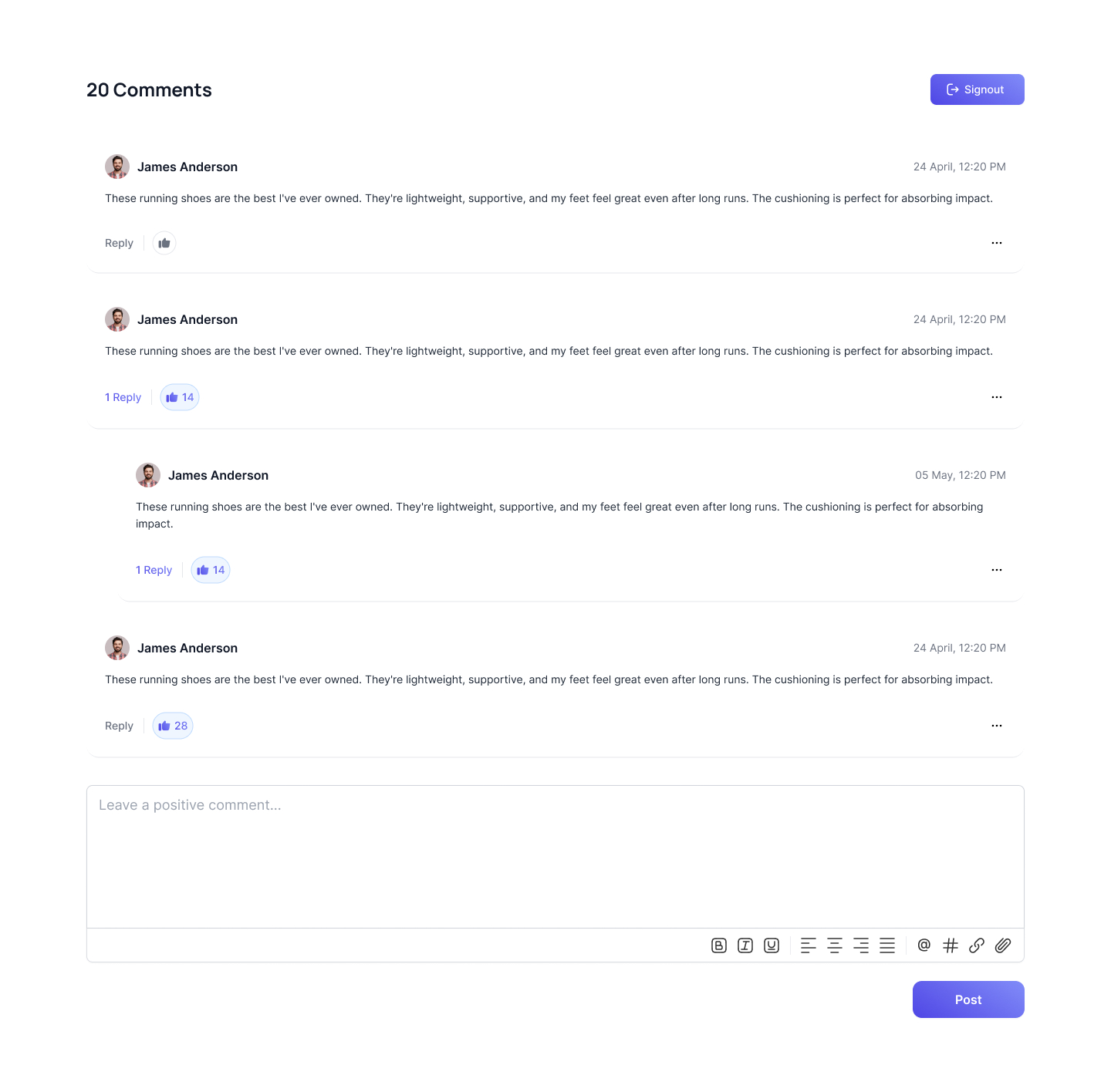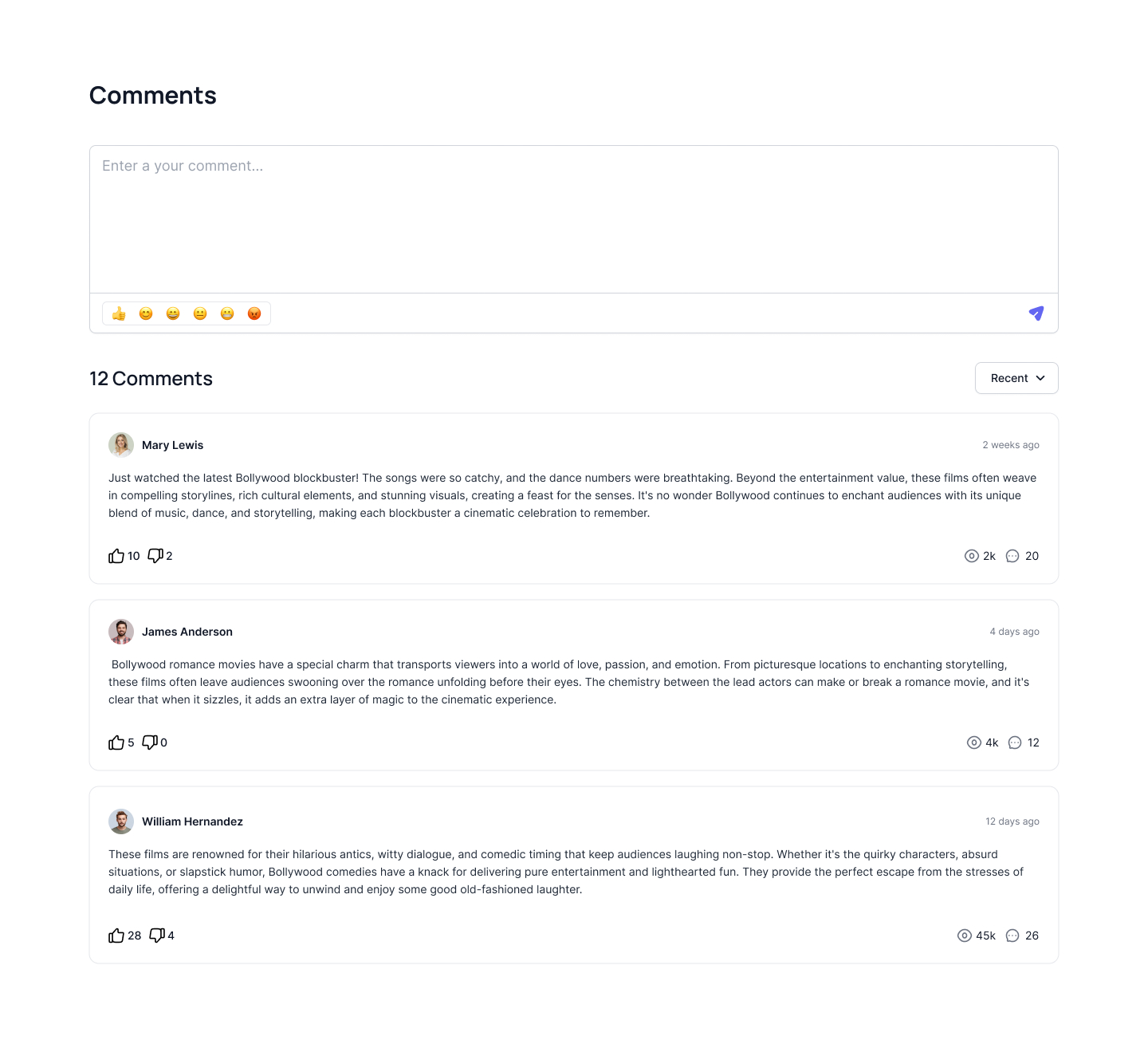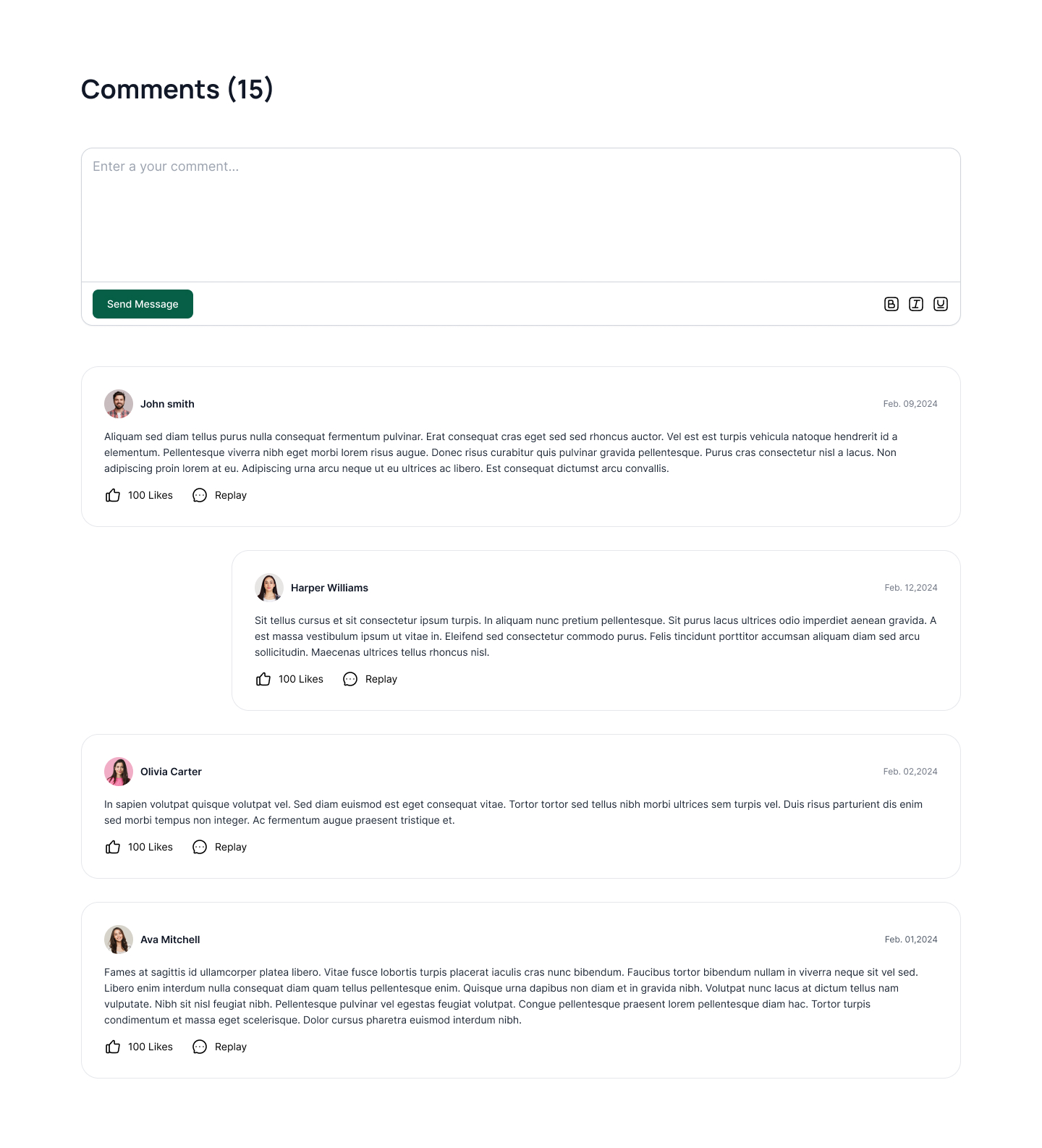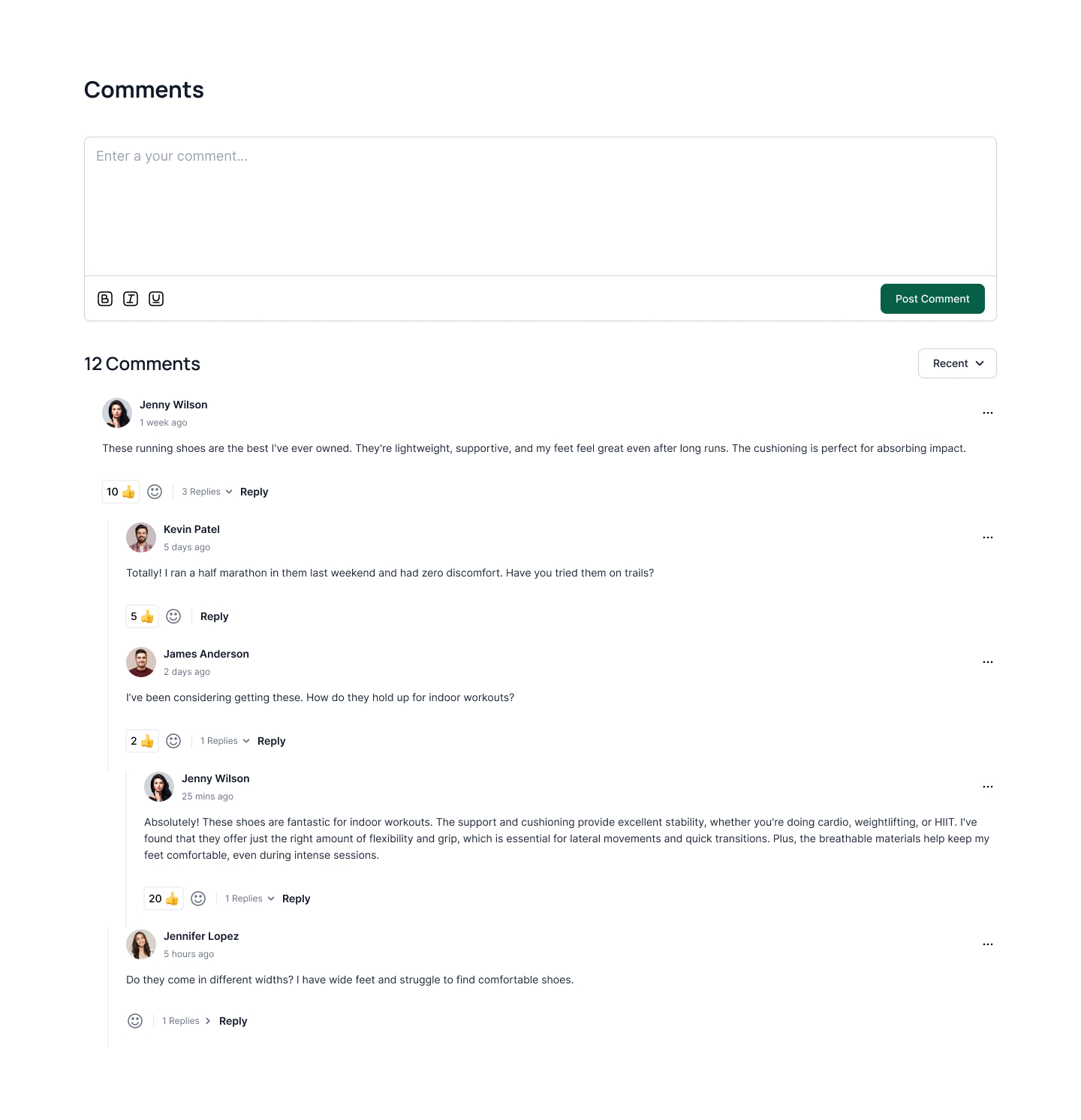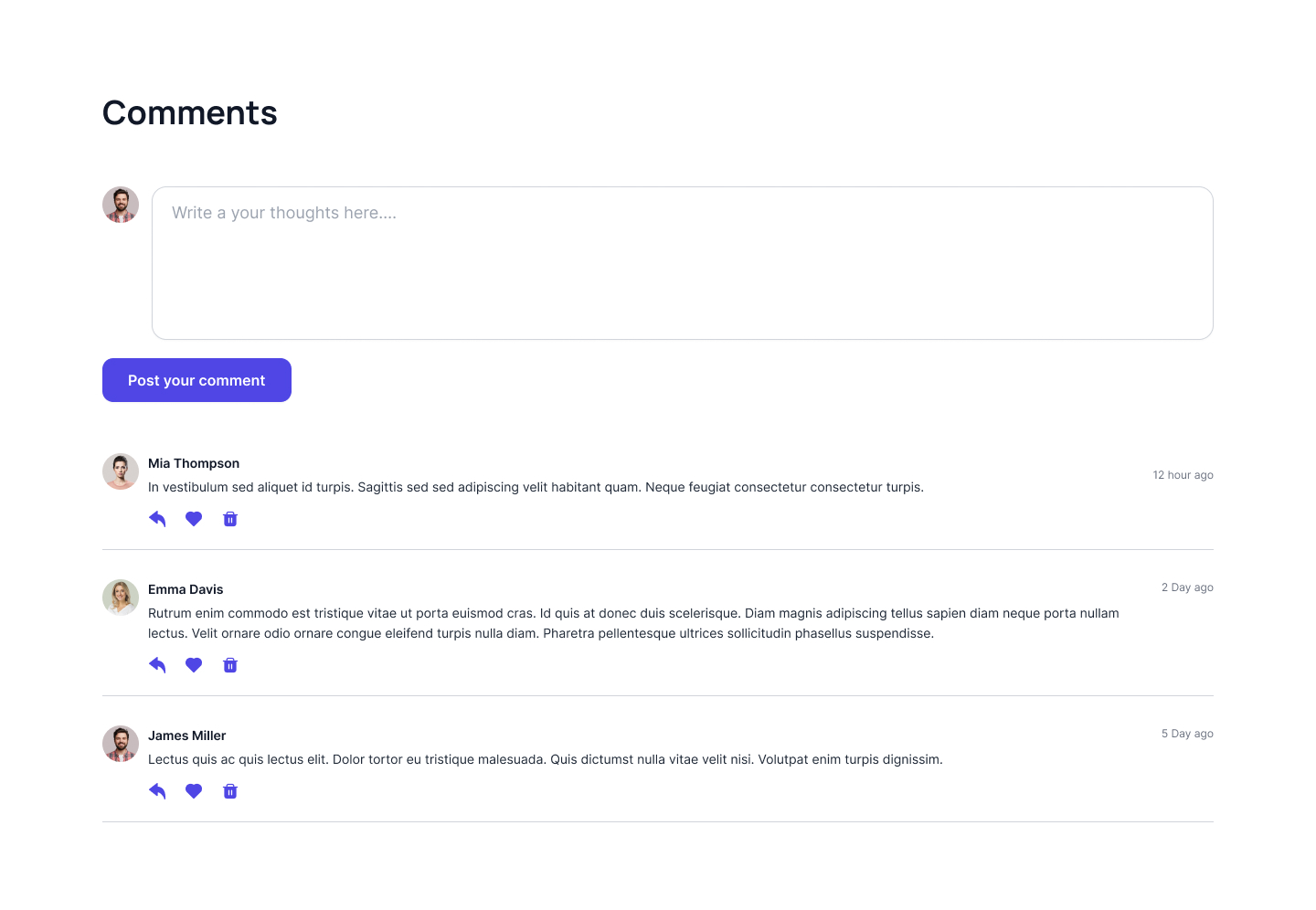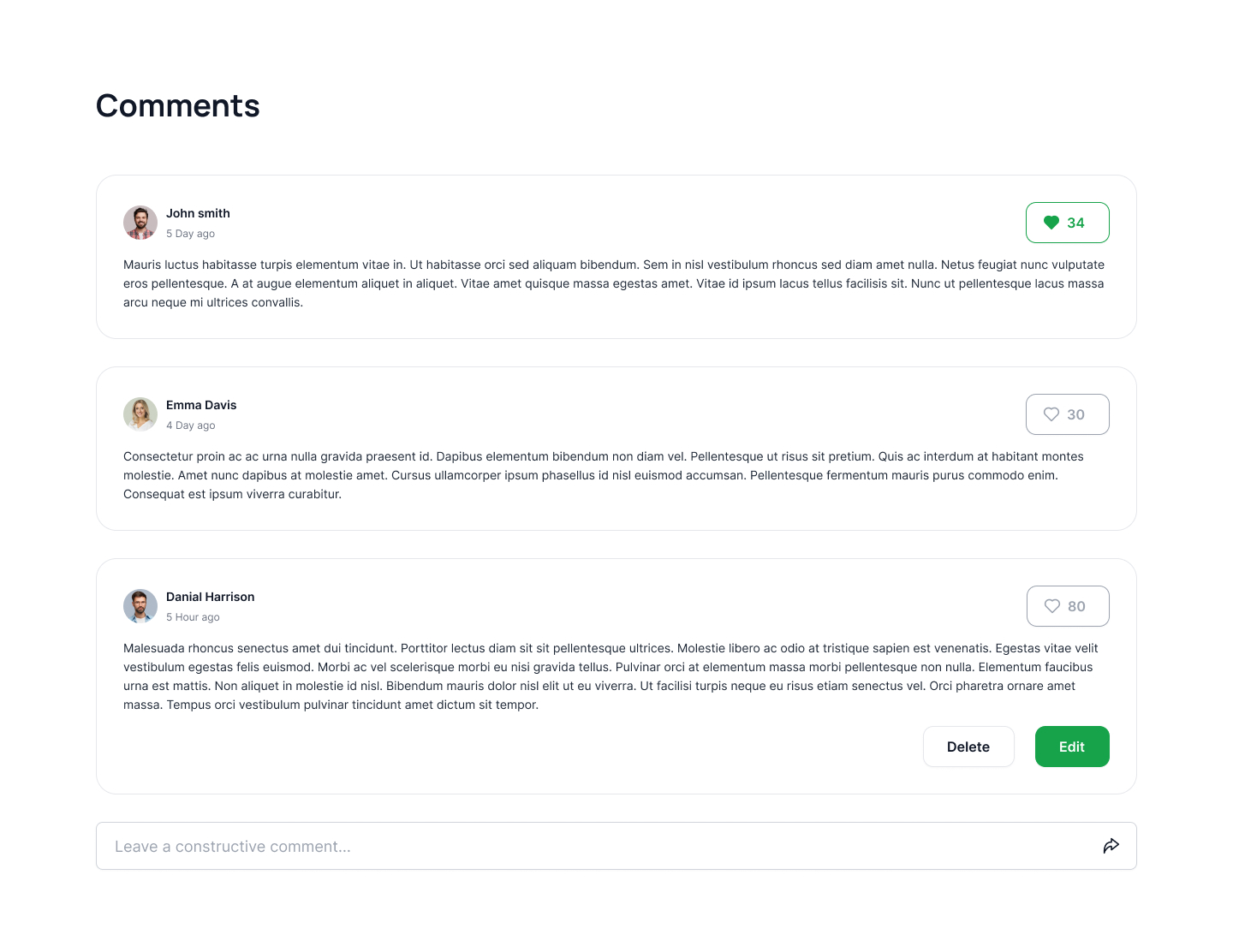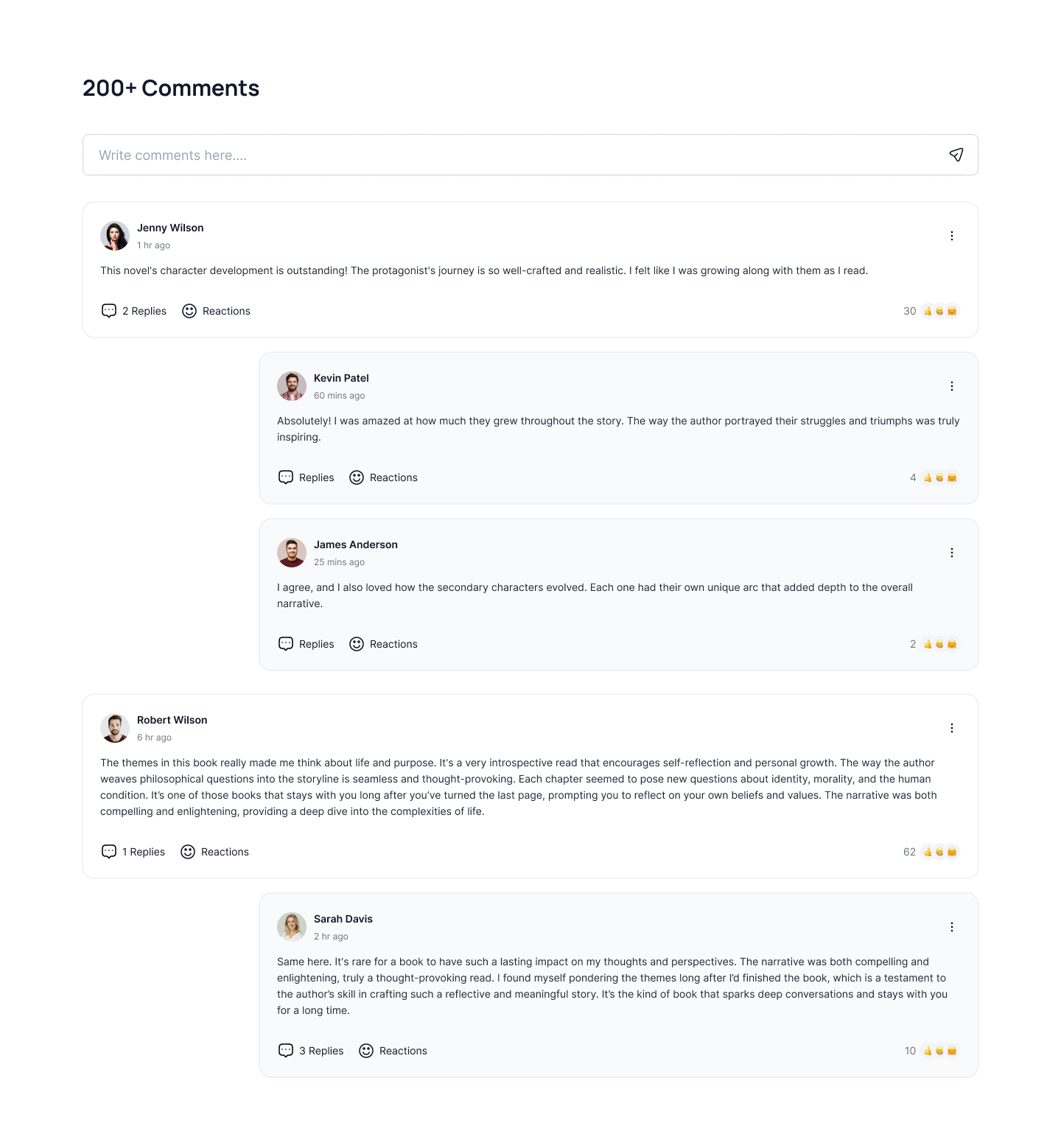Tailwind CSS Comments Sections
A Tailwind CSS Comment Section is a feature in Tailwind CSS that allows customers to write descriptive comments directly in their own words.
Comment Form tailwind
Use following example of Tailwind Comment Box to show comment form with all required field and CTA button below comment list.
comment list with text editor
This exmaple of Tailwind Comment Section show a comment list and text editor to change style of comment text.
Tailwind comment list with user images
Use following example of comment block to show a list of comments with user images and like, share and reply buttons.
Comment section with reply field
Use following example of Tailwind CSS Comment Box to show a input field inside comment perticular comment area to post reply on older comments.
Comment block with text editor
This example of Tailwind Comment block shows list of comments with gradient CTA Buttons and additionally it display text editor where cusotmer post a comment and change styles of text.
Tailwind CSS Comment list with Form
Use following example of comment block with form field to post comment with reactions and show list of comments below it.
Simple Comment block
Use this simple comment block to show a list of comments with like and share buttons.
Nested comment section
Use following example of comment block to show a list of multi level comments and form field to post a comment and display filter to show recent comments.